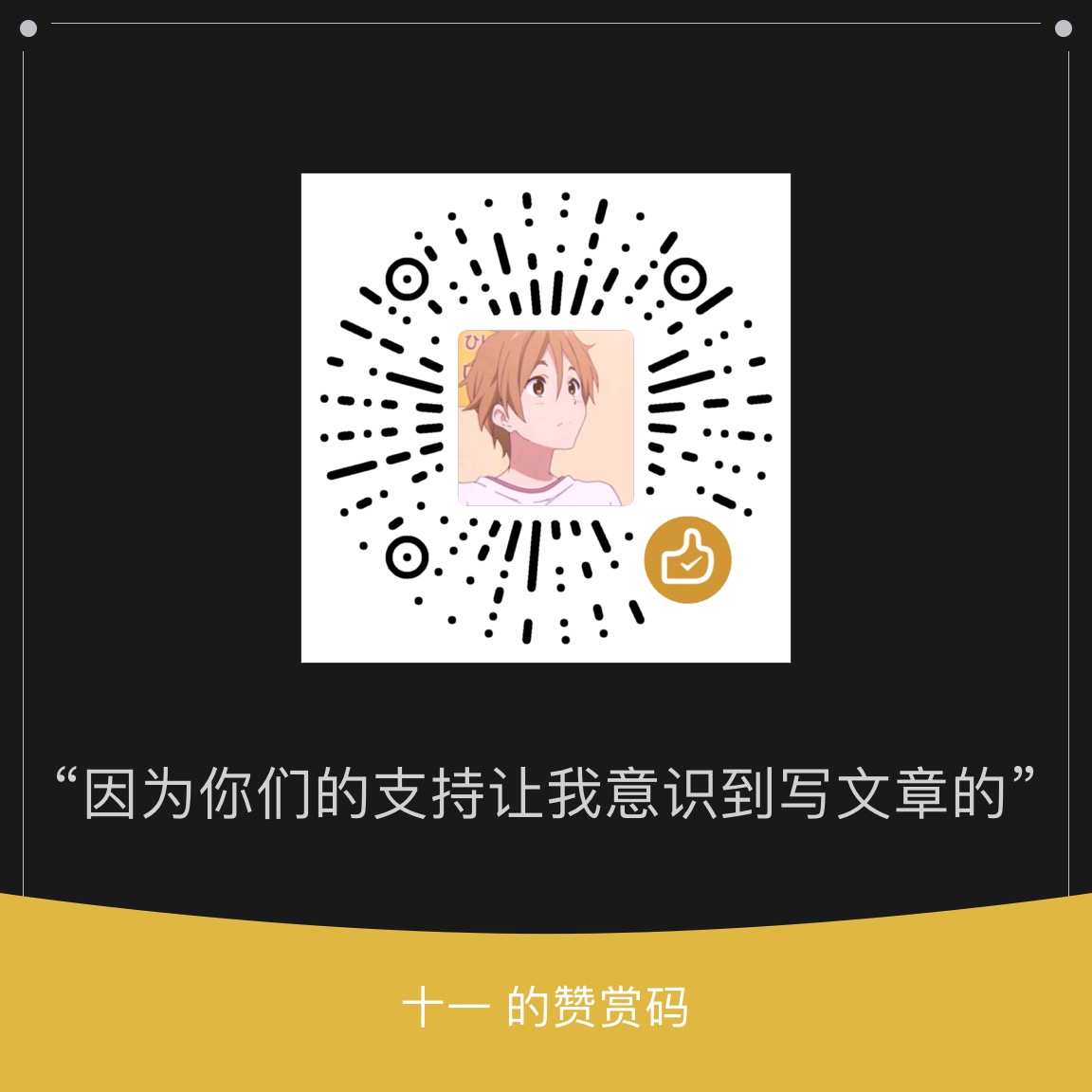基于xray的科学上网
前沿
国内的很多东西都是阉割了的,为了学习还是需要懂得科学上网
准备工具
- docker、docker-compose
- (ubuntu、centos都可以) vps、域名
安装
我已经把 docker 镜像制作好了,所以 很简单的只需要修改几个小地方就可以食用了
安装工具
安装docker:
curl -fsSL https://get.docker.com | bash -s docker --mirror Aliyun
安装docker-compose:
curl -L https://get.daocloud.io/docker/compose/releases/download/v2.4.1/docker-compose-uname -s-uname -m> /usr/local/bin/docker-compose
docker开机自启动:
systemctl start docker && systemctl enable docker
配置配置文件
新建文件夹
新建文件夹后添加以下标题的文件
config.json、ssl(目录)、start.sh、web.conf
mkdir conf/
config.json
xray的配置文件,将里面的id、证书名称替换成你的,其他的不需要动
{
"log": {
"loglevel": "warning"
},
"inbounds": [
{
"port": 443,
"protocol": "vless",
"settings": {
"clients": [
{
"id": "这里需要填写你的id",
"flow": "xtls-rprx-direct"
}
],
"decryption": "none",
"fallbacks": [
{
"dest": 60000,
"alpn": "",
"xver": 1
},
{
"dest": 60001,
"alpn": "h2",
"xver": 1
}
]
},
"streamSettings": {
"network": "tcp",
"security": "xtls",
"xtlsSettings": {
"minVersion": "1.2",
"certificates": [
{
"certificateFile": "/conf/ssl/这里需要填写你的证书公钥名称.crt",
"keyFile": "/conf/ssl/这里填写你的证书私钥名称.key"
}
]
}
},
"sniffing": {
"enabled": true,
"destOverride": [
"http",
"tls"
]
}
}
],
"outbounds": [
{
"protocol": "freedom"
}
]
}注意:这里证书路径为/conf/ssl/exp.crt等
ssl(目录)
在该目录下存放你的公私钥,大致如下图
ssl/exp.crt
ssl/exp.keystart.sh
启动脚本,可以不需要更改如下即可
#!/bin/bash
cp /conf/web.conf /etc/nginx/conf.d/ && \
service nginx restart && \
mv /var/www/html/index.nginx-debian.html /var/www/html/index.html && \
/data/xray/xray run -config /conf/config.jsonweb.conf
将其中的域名替换成你的
server
{
listen 80;
listen [::]:80;
server_name 你的域名;
return 301 https://$http_host$request_uri;
access_log /dev/null;
error_log /dev/null;
}
server
{
listen 127.0.0.1:60000 proxy_protocol;
listen 127.0.0.1:60001 http2 proxy_protocol;
server_name 你的域名;
index index.html index.htm index.php default.php default.htm default.html;
root /var/www/html;
add_header Strict-Transport-Security "max-age=63072000" always;
location ~ .*\.(gif|jpg|jpeg|png|bmp|swf)$
{
expires 30d;
error_log off;
}
location ~ .*\.(js|css)?$
{
expires 12h;
error_log off;
}
}配置完成后大致为
制作docker-compose 启动文件
docker-compose.yml 我这里启动了4个,如果你的vps内存空闲可以多启动即可,防止挂掉。
1001、1002、1003、1004 就是你设置的端口,可以按照你的习惯来
version: "3"
services:
xray1:
image: wjlin0/xray:v1
restart: always
hostname: xray
container_name: xray1
ports:
- "1001:443"
volumes:
- ./conf:/conf
command: ["/bin/bash","/conf/start.sh"]
xray2:
image: wjlin0/xray:v1
restart: always
hostname: xray
container_name: xray2
ports:
- "1002:443"
volumes:
- ./conf:/conf
command: ["/bin/bash","/conf/start.sh"]
xray3:
image: wjlin0/xray:v1
restart: always
hostname: xray
container_name: xray3
ports:
- "1003:443"
volumes:
- ./conf:/conf
command: ["/bin/bash","/conf/start.sh"]
xray4:
image: wjlin0/xray:v1
restart: always
hostname: xray
container_name: xray4
ports:
- "1004:443"
volumes:
- ./conf:/conf
command: ["/bin/bash","/conf/start.sh"]启动
在docker-compose.yml 目录下
docker-compose up -d
查看状态
若出现下列图片中的情况则为启动成功了
docker-compose logs
客户端选择
订阅链接设置
vless://你的ID@你的域名:你设置的端口?flow=xtls-rprx-direct&host=&security=xtls&sni=